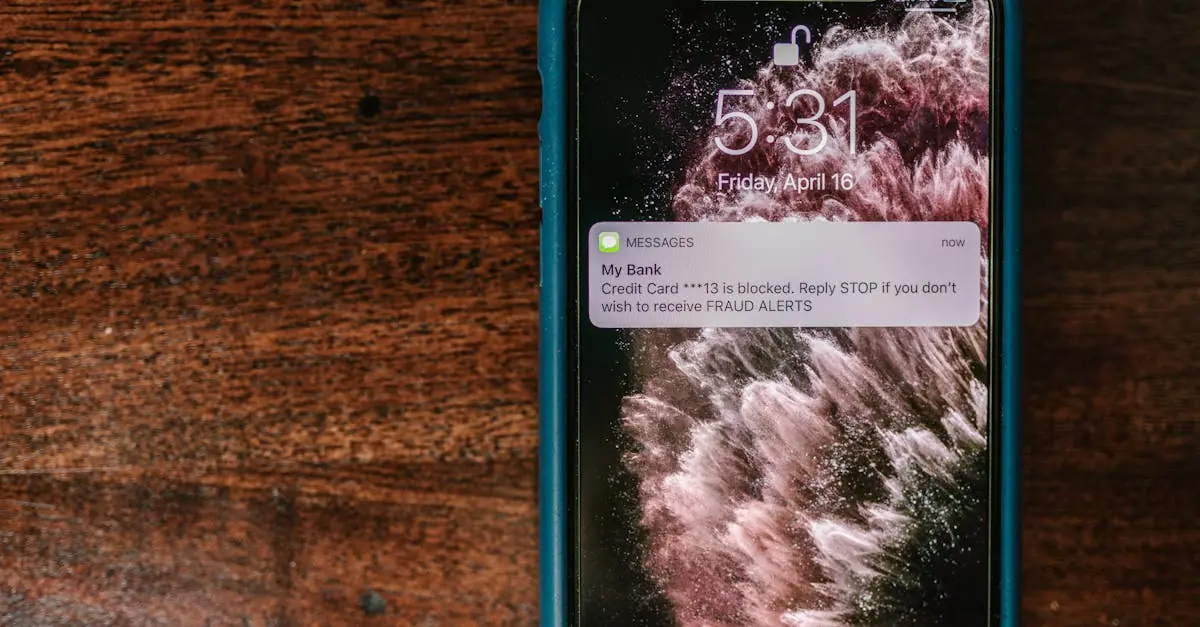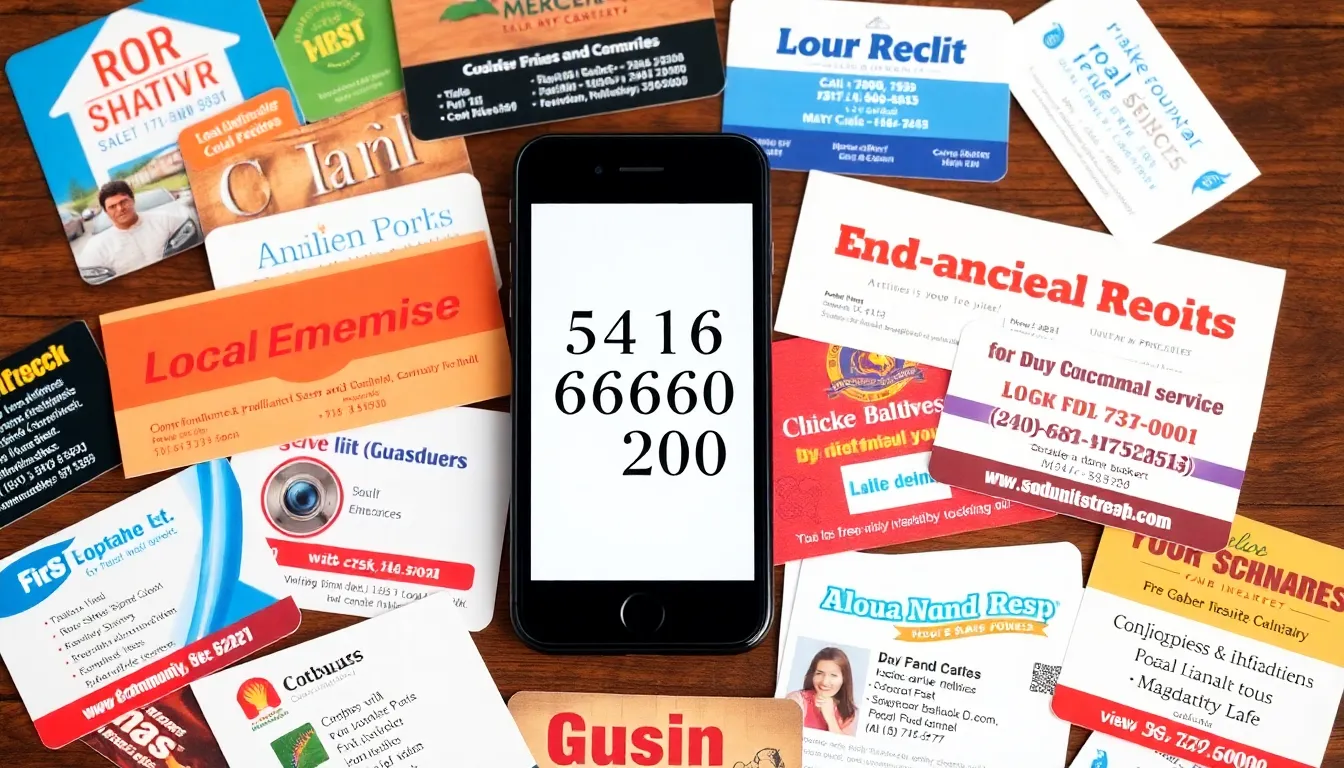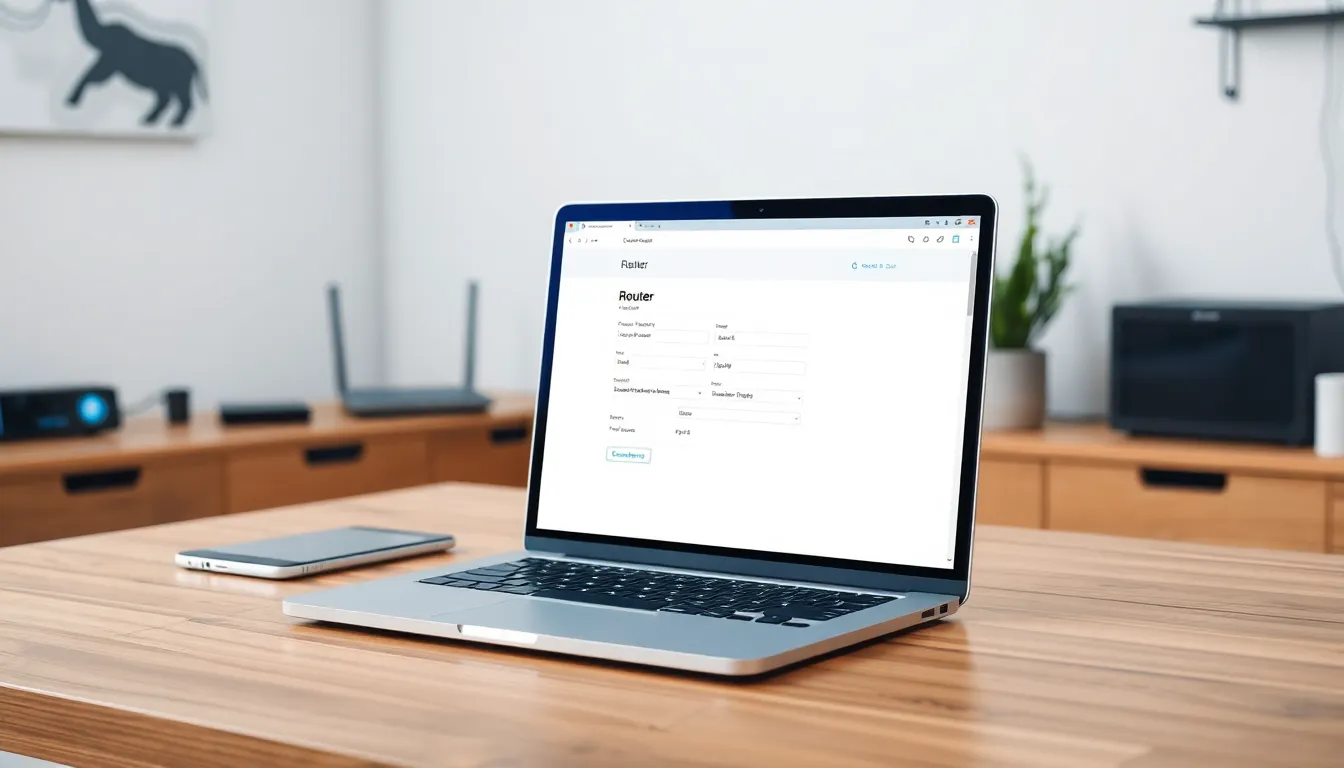Table of Contents
ToggleIn a world where unwanted calls and messages can feel like an endless game of whack-a-mole, knowing how to block someone on an iPhone is a superpower everyone needs. Whether it’s that one friend who just can’t take a hint or a telemarketer who thinks persistence is key, blocking can save the day and your sanity.
Imagine a life free from unsolicited rants and relentless notifications. Sounds dreamy, right? Thankfully, iPhones come equipped with an easy way to reclaim your peace. With just a few taps, you can send those pesky distractions packing. So, let’s dive into the simple steps to block someone on your iPhone and embrace a more serene digital existence.
Understanding Blocking on iPhone
Blocking someone on an iPhone provides users with control over unwanted communications. This feature stops unwanted calls, messages, and FaceTime requests from specific contacts.
What Does It Mean to Block Someone?
Blocking someone involves preventing that contact from reaching the user. When a block occurs, the individual cannot call, text, or send FaceTime requests. Their attempts to communicate do not notify the user. Instead, the blocked person remains unaware of the action. This feature ensures a more peaceful interaction with the device.
Reasons to Block Someone on iPhone
Numerous reasons exist for blocking someone on an iPhone. Persistent telemarketers often disrupt daily activities. An ex-partner might reach out unexpectedly, causing discomfort. Moreover, spam messages from unknown numbers clutter the inbox. Users also block individuals who engage in harassment or unwanted communication. Each of these scenarios highlights the necessity of using the built-in blocking feature. Managing digital interactions enhances overall user experience.
How to Block Someone on iPhone
Blocking contacts on an iPhone helps users gain peace of mind by preventing unwanted communication. Users can easily take control over who can reach them through various methods.
Blocking Contacts in Messages
To block someone in Messages, open the app and find the conversation with the person to be blocked. Tap on their name or number at the top of the conversation. Next, select the “info” icon, then scroll down and choose “Block this Caller.” Confirm the action to complete the process. Messages from this contact will no longer appear in your inbox. All future attempts to send messages will go unnoticed.
Blocking Calls from Numbers
Blocking calls starts with accessing the Phone app. Open the app, tap on “Recents,” and locate the number to block. Tap the “i” icon next to the number or contact. From there, users should scroll down and tap “Block this Caller.” By confirming the action, users ensure that the blocked number can’t reach them. Incoming calls will go directly to voicemail, allowing uninterrupted time without distractions.
Managing Blocked Contacts
Managing blocked contacts on an iPhone allows users to regain control over their communications. Users can easily check their blocked list or unblock contacts when necessary.
Viewing Your Blocked List
To view the blocked list, users must navigate to the Settings app. Users then select “Phone,” “Messages,” or “FaceTime.” Each section has its own blocking options. Tapping on “Blocked Contacts” displays all the numbers and contacts currently blocked. This list provides a quick reference for managing unwanted communications. Users can choose to review and edit the list based on their preferences. Regularly checking the blocked list ensures a tailored experience.
Unblocking a Contact
Unblocking a contact starts by accessing the blocked list in the Settings. Users identify the contact they wish to unblock. Tapping “Edit” allows the removal of the contact from the list. After selecting “Delete” or the minus sign next to the contact name, it gets unblocked. This simple process restores communication with that contact. Users can enjoy the flexibility of reconnecting when appropriate. Adjusting these settings evolves with individual communication needs.
Common Issues and Troubleshooting
Blocking someone on an iPhone offers relief from unwanted communications. Users can expect that blocked contacts won’t be able to send messages, make calls, or request FaceTime. Notifications related to these blocked communications no longer appear. The blocked party remains unaware of the block, which ensures privacy and peace for the user. When unblocking a contact, previous message threads or call history do return, but new communications start fresh.
If blocking doesn’t work, users should verify whether the block was executed correctly. Opening the relevant app for the contact type, like Messages or Phone, confirms the block status. Sometimes, restarting the device helps resolve minor glitches. Users may also consider checking for any software updates that could improve functionality. If issues persist, reaching out to Apple Support can provide further troubleshooting assistance and solutions tailored to the specific problem.
Blocking someone on an iPhone is a straightforward process that empowers users to take control of their digital interactions. By utilizing this feature, they can effectively eliminate unwanted calls and messages, creating a more peaceful environment. Whether it’s persistent telemarketers or unwanted communications from acquaintances, knowing how to block contacts ensures that distractions are minimized.
Users can easily manage their blocked contacts and adjust their preferences as needed. This flexibility allows for a tailored communication experience while maintaining privacy. With the right steps and troubleshooting tips, users can confidently navigate their iPhone’s blocking features and enjoy a more serene digital life.