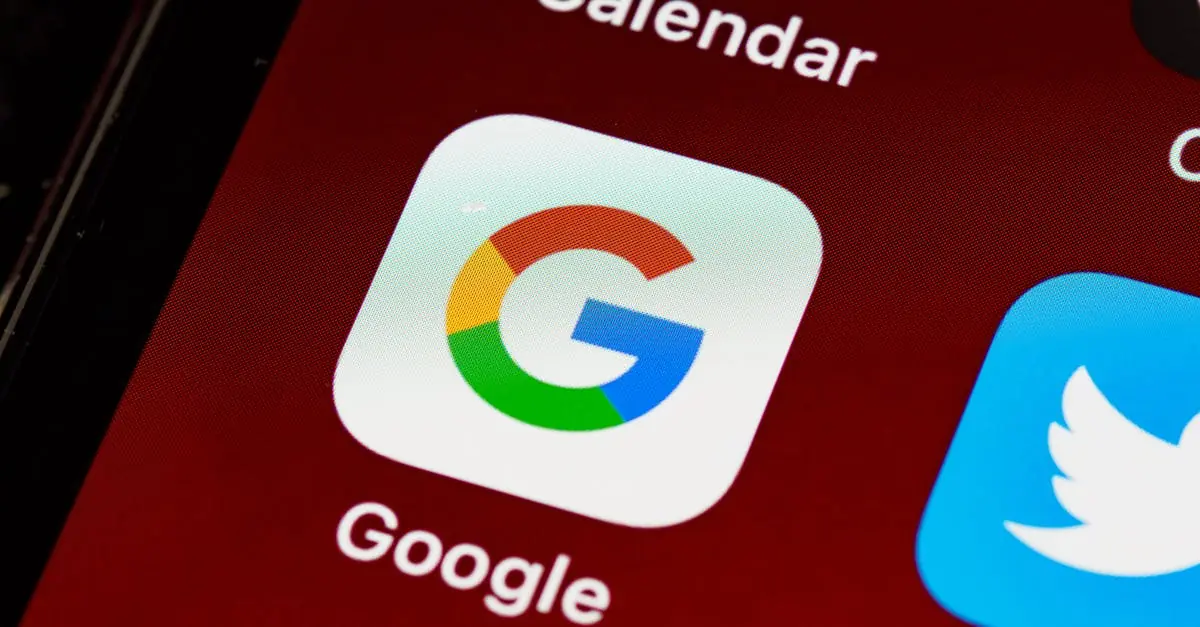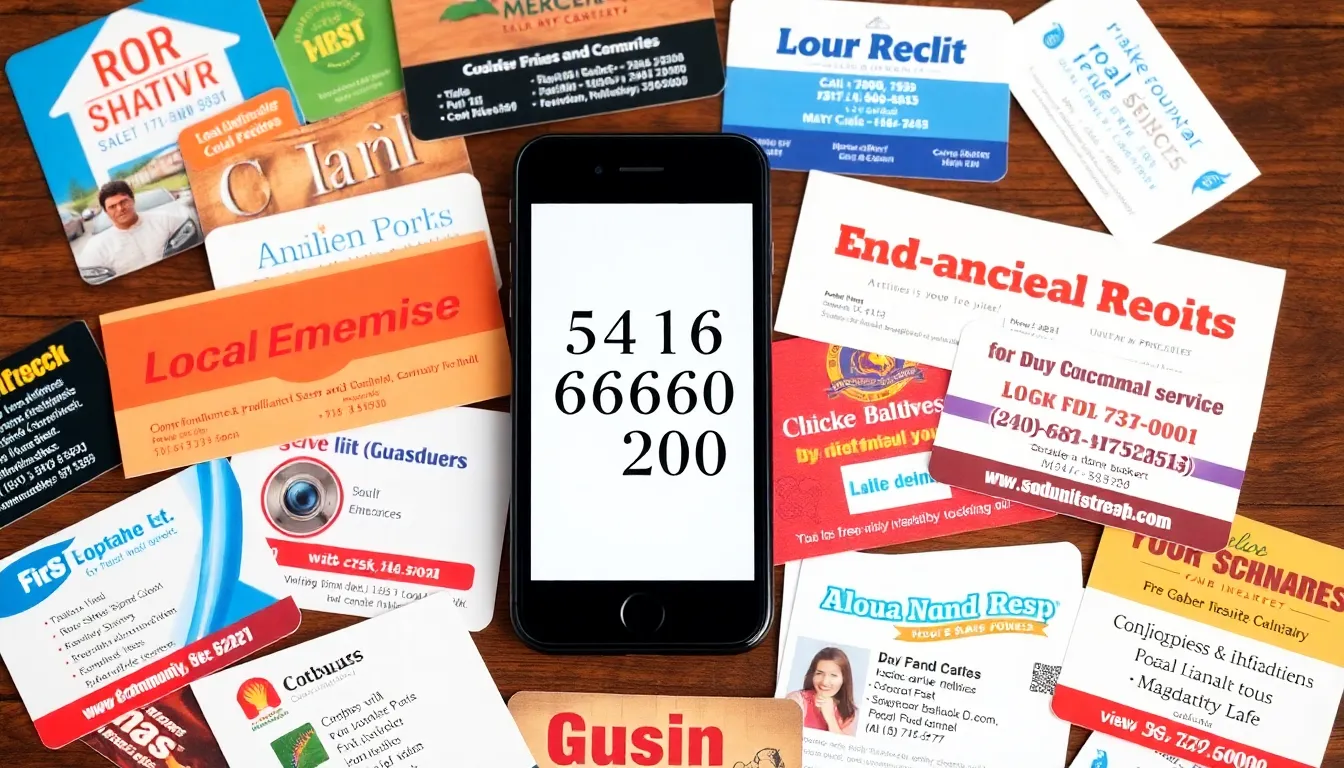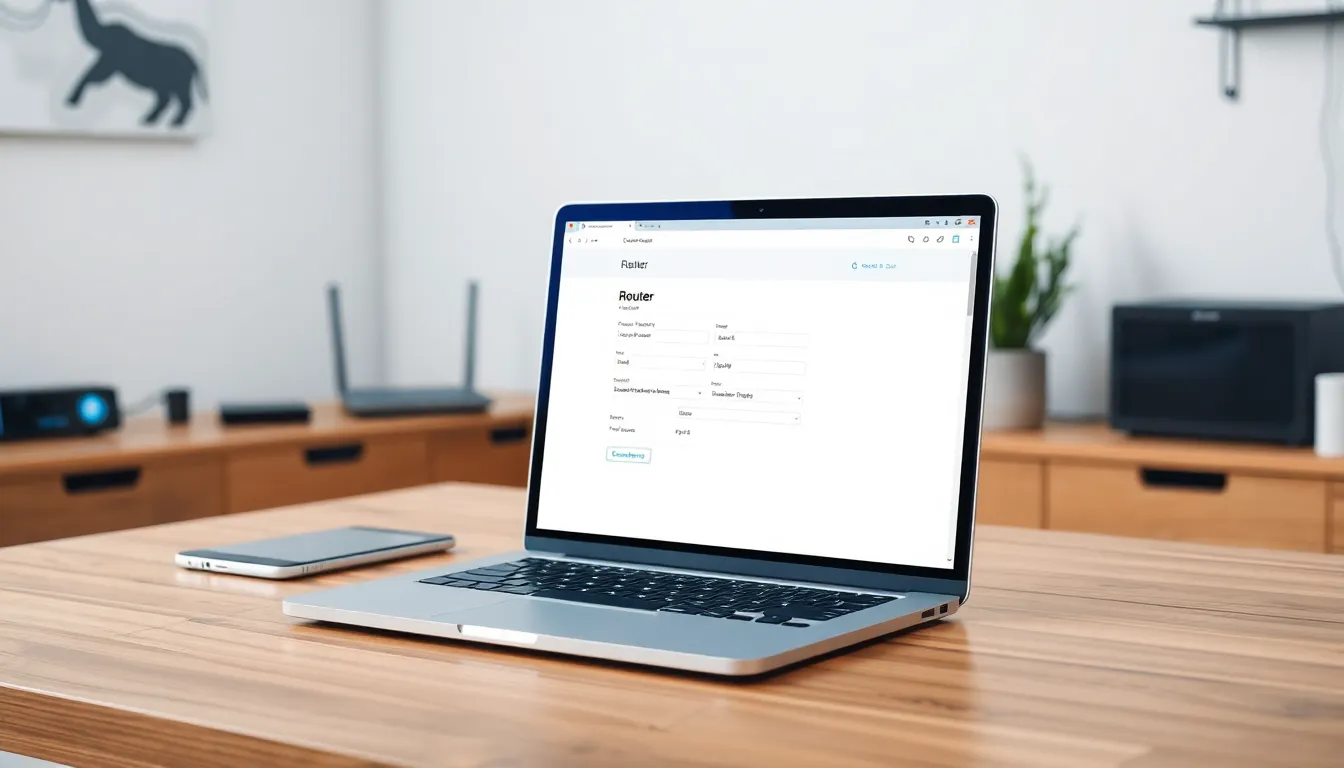Table of Contents
ToggleImagine this: you’re juggling work meetings, family events, and a social life that requires a calendar just as complex as a Rubik’s Cube. If you’ve got a shared Google Calendar but can’t seem to make it appear on your iPhone, you’re not alone. It’s like trying to find a needle in a haystack, but fear not—help is on the way!
Understanding Shared Google Calendars
Accessing a shared Google Calendar enhances scheduling for individuals and teams. This feature allows multiple users to view and modify events in real time.
What Is a Shared Google Calendar?
A shared Google Calendar lets users collaborate on scheduling events. This calendar type is accessible to invited individuals, enabling them to add appointments, set reminders, and update details. Users can share entire calendars with friends, family, or colleagues, allowing seamless integration of multiple schedules. Each participant can receive notifications for upcoming events, ensuring everyone stays informed.
Benefits of Using Shared Google Calendars
Shared Google Calendars offer several advantages. Increased collaboration simplifies managing group schedules, helping everyone coordinate commitments efficiently. It promotes transparency, as all users can view event details at any time. Shared calendars also reduce the risk of scheduling conflicts, since users see each other’s availability. Utilizing shared calendars streamlines planning for meetings, social gatherings, or family events, making group activities less complicated. By synchronizing schedules, individuals can better allocate time and balance responsibilities.
Setting Up Google Calendar on Your iPhone
Setting up Google Calendar on an iPhone involves a few simple steps to ensure seamless access to shared calendars.
Downloading the Google Calendar App
First, navigate to the App Store on the iPhone. In the search bar, type “Google Calendar” and tap search. Find the app and press the “Get” button to download it. Open the app after installation to access your Google Calendar. It’s crucial to log in with the Google account linked to the shared calendar. This app offers a user-friendly interface for managing events and appointments.
Adding Your Google Account to iPhone
Open the Settings app on the iPhone. Scroll down and tap on “Mail,” then select “Accounts.” Tap “Add Account” and choose “Google” from the list. Enter your Google account credentials and complete the sign-in process. Once added, ensure that the toggle for “Calendars” is enabled. This action syncs all calendars associated with that account directly to the iPhone’s native Calendar app.
Syncing Shared Google Calendars
Syncing shared Google calendars on an iPhone simplifies managing personal and professional commitments. Users can easily access and update events, ensuring everyone stays informed and organized.
Accessing Shared Calendars from Google Calendar App
Open the Google Calendar app after installing it from the App Store. Tap the menu icon in the top-left corner to reveal the list of calendars accessible to the user. Check under “My Calendars” and “Other Calendars” to see if the shared calendar appears. If it’s not visible, tapping “Add Calendar” enables users to input the email address associated with the shared calendar. This action integrates the shared calendar into the app, allowing users to view and modify events seamlessly.
Enabling Calendar Sync on iPhone
Access the iPhone’s settings menu to enable calendar synchronization. Scroll down to the “Mail” option and select “Accounts” to find the Google account linked to the shared calendar. Ensure the toggle for “Calendars” is switched on, enabling the user’s iPhone to sync with the shared calendar. After completing these steps, return to the Calendar app, where the shared events automatically populate, making it easier to stay updated on appointments and schedules.
Troubleshooting Common Issues
Users often encounter issues when a shared Google Calendar doesn’t appear on their iPhone. Various factors may contribute to this problem.
Why Isn’t the Shared Calendar Showing Up?
The shared calendar may not display due to visibility settings. If the calendar isn’t accepted properly, it won’t show. Missing permissions from the calendar owner could also block access. Additionally, the app might not be updated, leading to glitches. Users should check if they logged into the correct Google account because multiple accounts can cause confusion. Fluctuations in internet connectivity may prevent the calendar from syncing.
Resolving Sync Issues
Sync issues often arise from incorrect settings on the iPhone. First, ensure calendar sync is enabled in the device settings under “Mail.” Users can refresh the Google Calendar app to prompt a re-sync. Next, confirming that the Google account linked to the calendar is active helps. If problems persist, removing and re-adding the calendar account often resolves syncing problems. Restarting the iPhone might also clear minor glitches. For persistent issues, users can refer to the Google Support page for further assistance.
Getting a shared Google Calendar to show up on an iPhone is a straightforward process that can significantly enhance scheduling efficiency. By following the outlined steps and ensuring proper settings, users can seamlessly integrate shared calendars into their daily routines. This not only helps in managing personal and professional commitments but also fosters collaboration among teams and family members.
For those who encounter issues, simple troubleshooting steps can often resolve sync problems. With the right setup, individuals can enjoy the benefits of a well-organized calendar system that keeps everyone on the same page. Embracing this technology can lead to better time management and a more balanced lifestyle.