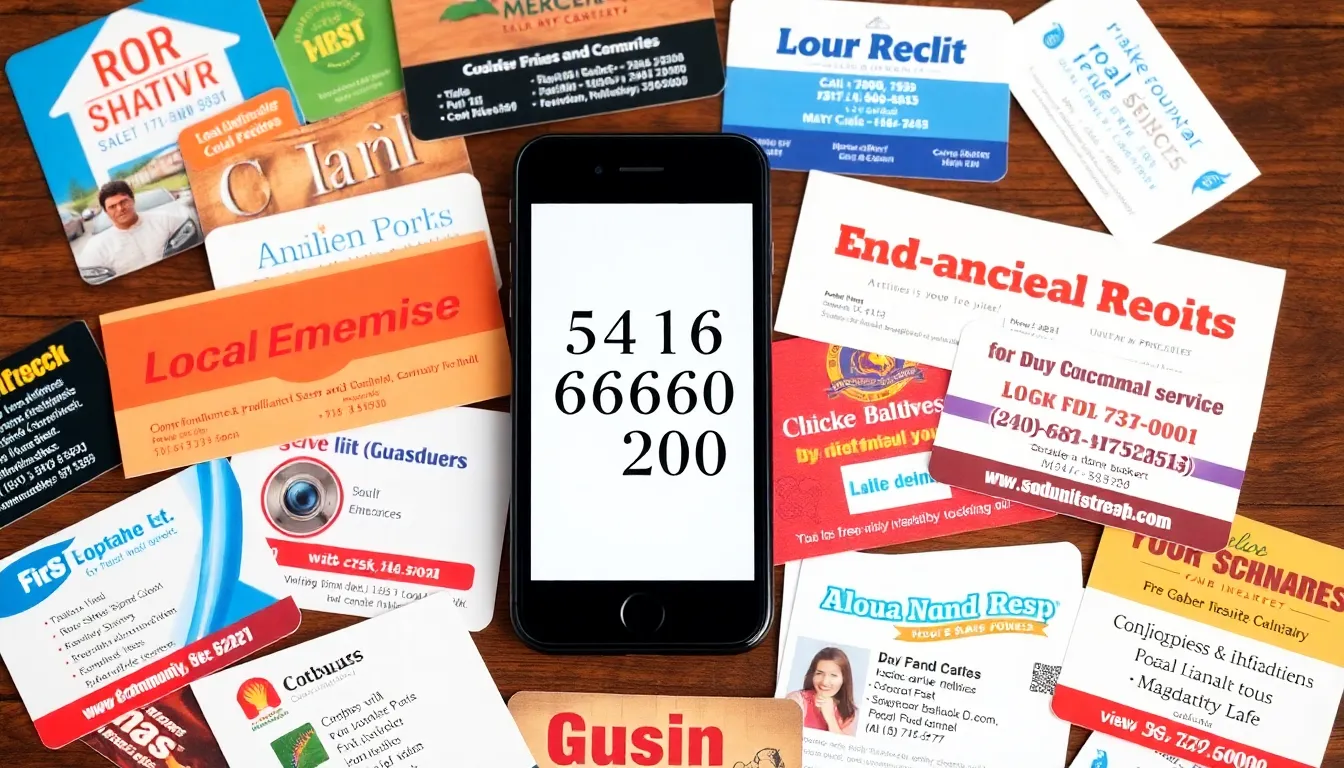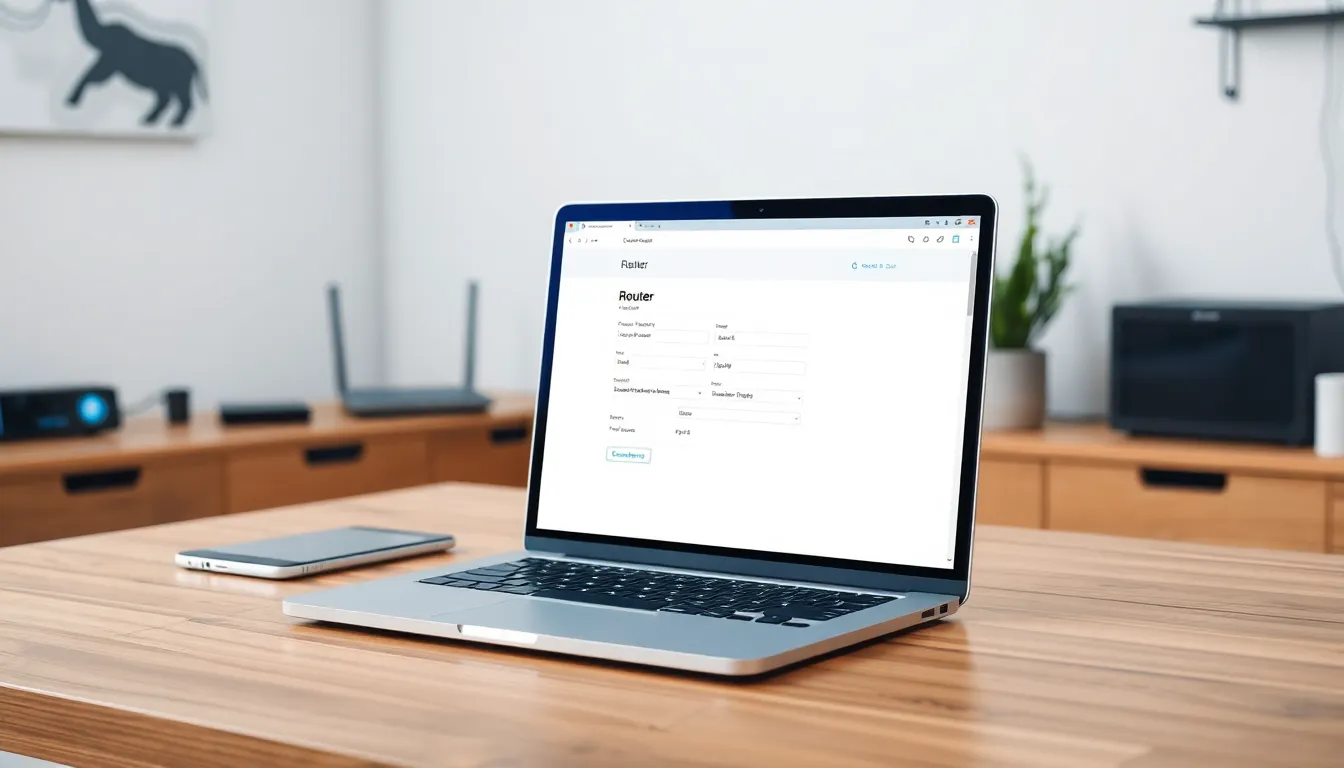Table of Contents
ToggleEver found yourself in a situation where you wish you could just put your iPhone on speaker and let the world hear your conversation? Maybe you’re juggling a sandwich in one hand and your phone in the other, or perhaps you’re just tired of holding that little device to your ear. Whatever the reason, switching to speaker mode can be a game-changer.
Understanding Speakerphone Function
Using the speakerphone function on an iPhone enhances communication during calls. This feature allows hands-free conversations, providing flexibility in various situations.
What Is Speakerphone?
Speakerphone refers to a feature on phones enabling calls through a built-in speaker. It amplifies the voice from the other end, allowing multiple people to participate in a conversation. Typically, users activate speakerphone by tapping the speaker icon during a call. This functionality transforms the phone into a mini conference system. The iPhone’s speakerphone provides improved sound quality, making it easier to hear and be heard.
Benefits of Using Speakerphone
Using speakerphone offers several advantages. First, it allows multitasking, enabling users to perform tasks while on a call. Second, it accommodates group conversations, making it easier for several participants to engage. Hands-free operation signifies convenience, especially during activities like cooking or driving. Sound quality often improves in speakerphone mode, resulting in clearer communication. Lastly, individuals benefit from a more relaxed posture, reducing discomfort associated with prolonged phone use.
How to Activate Speakerphone on iPhone
Activating speakerphone on an iPhone allows for hands-free conversation and convenience during calls.
During an Ongoing Call
To activate speakerphone during a call, locate the speaker icon on the call interface. Tapping this icon turns the speakerphone feature on. When successful, you’ll hear the caller’s voice through the phone’s speakers instead of the earpiece. The icon is usually situated in the bottom left corner of the screen. Reaching for this icon is simple and quick, ensuring minimal disruption to the conversation. If privacy is a concern, simply switch back to the earpiece by tapping the icon once more.
Before Making a Call
Before initiating a call, access the phone screen and find the contact or number to dial. While the call is being set up, look for the speaker icon on the dialing screen. Tapping this icon prior to making the call ensures the speakerphone will be activated when the recipient answers. This step enhances comfort and accessibility right from the start. It’s particularly useful in group settings or when other distractions are present, allowing for seamless communication without holding the phone to the ear.
Troubleshooting Common Issues
Several common issues may arise when using speakerphone on an iPhone. Understanding these problems and their solutions enhances the user experience during calls.
No Sound on Speakerphone
No sound during speakerphone calls can stem from several factors. First, check the volume settings on the device. Users may accidentally mute the volume or set it too low. Secondly, verify that the phone’s speakers are not blocked or obstructed. Dust or debris can affect sound output. Additionally, ensure that the call is connected properly. Sometimes, poor network signal leads to disrupted audio. Restarting the iPhone also resolves temporary glitches. Finally, updating iOS may correct any software bugs affecting sound performance.
Speakerphone Option Not Available
If the speakerphone option isn’t available, several steps can help rectify the issue. First, ensure the phone is not in Do Not Disturb mode. This setting can limit call features, including speakerphone. Next, confirm the device’s software is current by looking for updates in the Settings app. An outdated iOS version might hinder feature access. After that, restart the device to refresh its system. This often clears temporary issues. Lastly, if problems persist, resetting network settings may be necessary. This step restores all network-related configurations and might fix the speakerphone option.
Tips for Using Speakerphone Effectively
Using speakerphone enhances communication, but certain techniques improve clarity and privacy during calls.
Best Practices for Clarity
Adjusting the volume before starting ensures optimal sound during conversations. Positioning the phone in the center of the table improves sound distribution for everyone involved. Avoiding background noise helps maintain clarity; close windows or turn off loud appliances. Speaking directly towards the microphone enhances audio quality and ensures the other party hears clearly. Regularly checking the speaker’s condition ensures sound isn’t obstructed by debris or cases.
Maintaining Privacy While on Speaker
Being aware of surroundings becomes essential when using speakerphone. Choosing quiet settings prevents others from overhearing private conversations. Reducing the volume minimizes sound leakage, protecting sensitive information. Muting the phone while others speak prevents unintended audio from being transmitted. Additionally, where possible, avoiding discussions with sensitive details in public places ensures privacy remains intact.
Using the speakerphone feature on an iPhone significantly enhances communication flexibility. It allows users to multitask and engage in hands-free conversations effortlessly. With just a tap on the speaker icon, anyone can switch to speaker mode, making it easier to connect with multiple participants or simply enjoy a more relaxed call experience.
Being aware of best practices can further optimize speakerphone use. Adjusting volume and positioning the phone correctly can greatly improve sound quality. By following the tips outlined, users can ensure clear conversations while maintaining privacy. Embracing this feature can transform how calls are handled, making everyday communication more convenient and efficient.