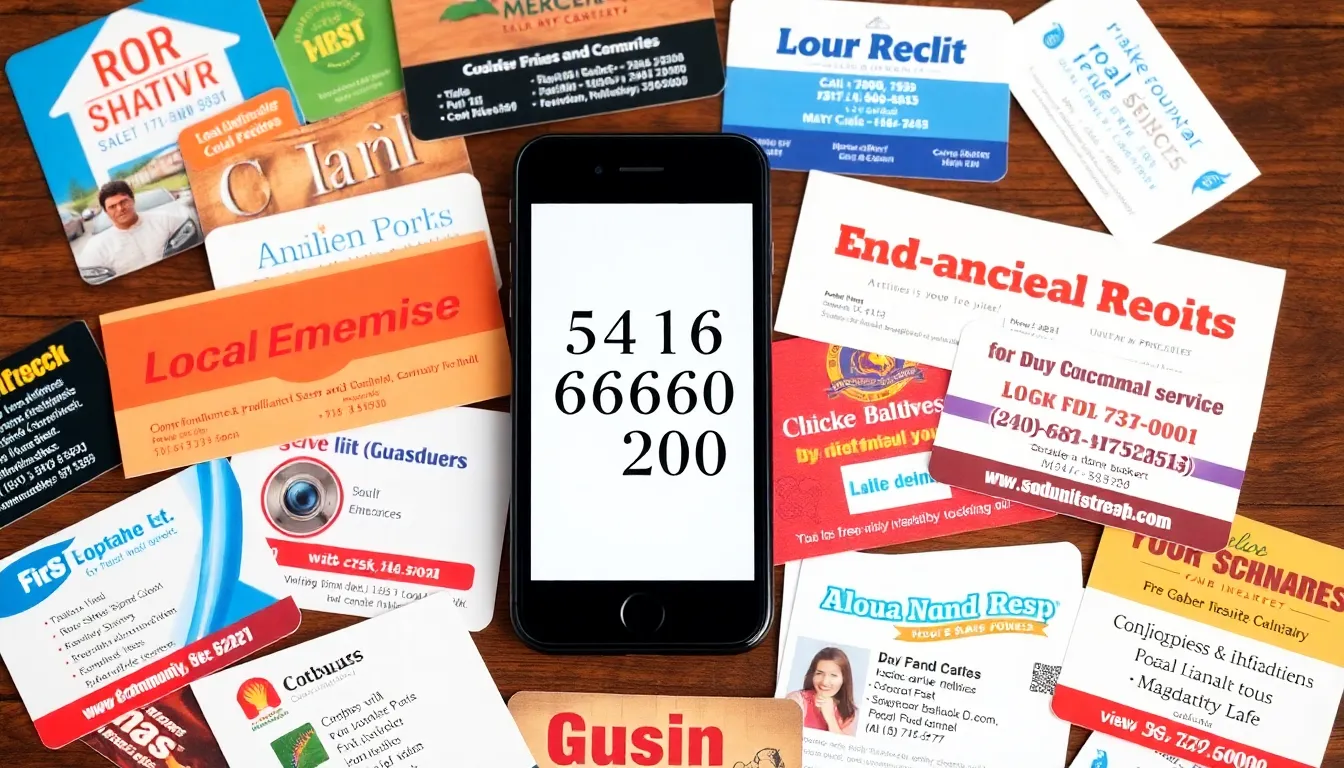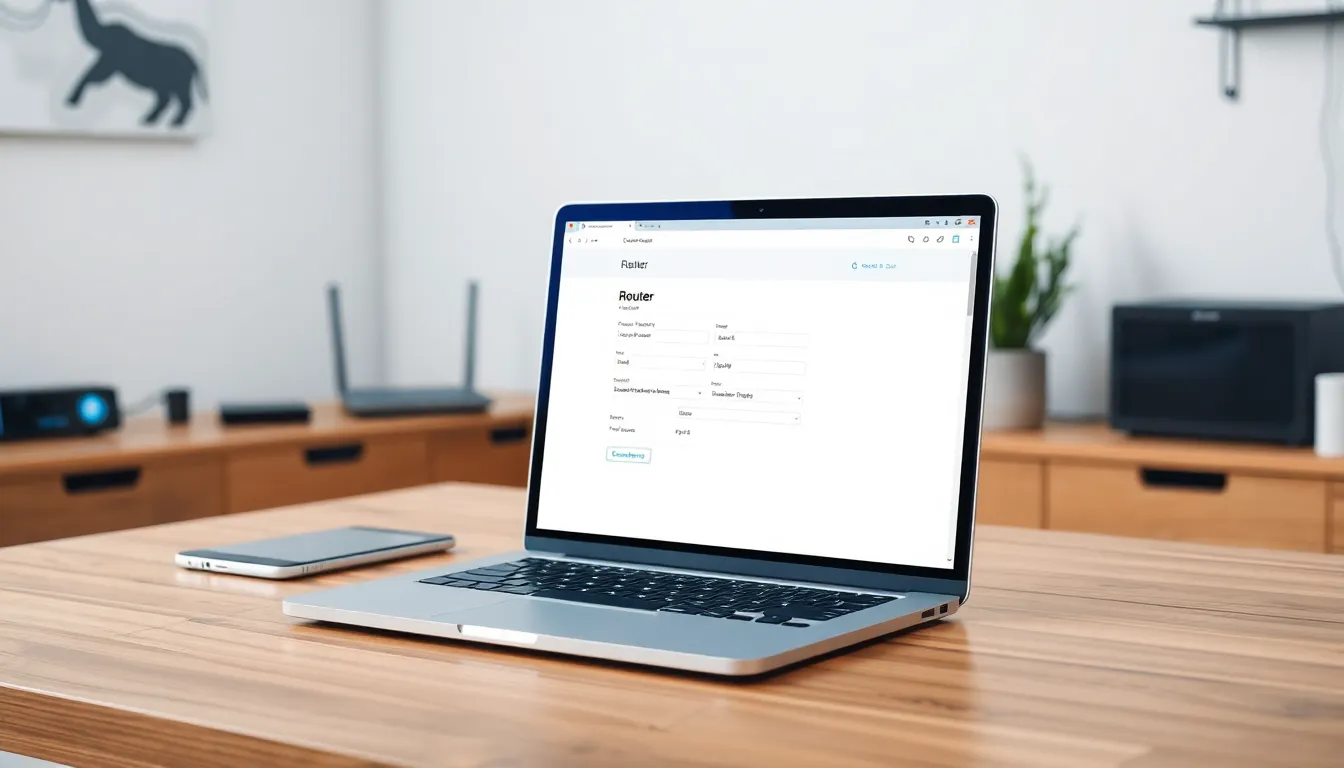Table of Contents
ToggleIn a world where bright screens seem to be the norm, sometimes dimming the lights is the best way to go. Whether you’re trying to save battery life during a long day or simply want to avoid blinding yourself at night, knowing how to lower your iPhone’s brightness even more can be a game-changer. It’s like finding that perfect dimmer switch for your favorite room—just a flick away from comfort!
Understanding iPhone Brightness Settings
Adjusting iPhone brightness enhances user experience while conserving battery life. It minimizes eye strain, especially in low-light settings.
Why Lowering Brightness Is Important
Lowering brightness reduces eye fatigue, particularly during nighttime usage. A dim screen is gentler on the eyes, helping individuals maintain comfort during prolonged viewing. Additionally, decreased brightness can extend battery life. Users facing low battery situations find brightness control crucial for maximizing usage time. Reducing glare enhances visibility, making it easier to read text and view images in various lighting environments.
Default Brightness Levels on iPhones
Default brightness levels on iPhones set the screen to approximately 50 percent. This setting works well for most users under normal lighting conditions. However, individuals in darker environments often prefer lower brightness to avoid discomfort. Automatic adjustments to brightness also occur based on ambient light, depending on settings. Users can tweak default levels easily through the display settings. Finding the right brightness balance ensures optimal performance for tasks without causing strain or discomfort.
Methods to Make iPhone Brightness Even Lower
Users can easily adjust the brightness settings on their iPhones. Multiple methods are available to achieve even lower brightness levels, enhancing comfort and battery conservation.
Adjusting Brightness Manually
Adjusting brightness manually offers direct control. Navigate to Settings, then select Display & Brightness. Once there, drag the brightness slider to the left until the desired level is reached. Short taps on the slider can also fine-tune brightness precisely. Reduce until it feels comfortable for the current environment.
Enabling Night Shift
Enabling Night Shift can further lessen brightness on the iPhone. This feature shifts the screen to warmer hues, reducing blue light exposure during evening hours. Access Settings, choose Display & Brightness, then tap Night Shift. Schedule Night Shift to activate automatically during specific hours. Manual toggle is also available for immediate adjustment, creating a softer viewing experience in low light.
Using Low Light Mode
Using Low Light Mode provides an additional method for reducing brightness. This feature is found in Settings under Accessibility, then select Display & Text Size. Toggle the switch for Low Light to decrease interface brightness further. Activating this mode targets both system and app interfaces, creating an overall dimmer environment suitable for dark surroundings.
Applying Accessibility Settings
Applying accessibility settings enhances visibility while maintaining lower brightness. Navigate to Settings, select Accessibility, then choose Display & Text Size. Here, options like Reduce White Point allow for decreased brightness with specific intensity adjustments. Sliding the scale can significantly reduce the brightness beyond standard levels, making the display more comfortable for sensitive eyes.
Tips for Optimal Display Visibility
Adjusting display features improves user experience during nighttime use, particularly for those sensitive to bright screens. Certain settings aid in achieving ideal comfort for eyes while maintaining visibility.
Choosing the Right Background
Selecting a dark background enhances screen visibility in low-light environments. Preferences for darker wallpapers or themes contribute to reduced glare and strain on the eyes. Darker colors absorb light rather than reflecting it, which helps maintain comfortable dimness. Users can find a variety of dark-themed wallpapers in gallery apps or through online searches specifically designed for this purpose.
Utilizing Dark Mode
Activating Dark Mode transforms the interface and apps into darker colors, significantly lowering brightness. This setting reduces the emission of blue light, which can disrupt sleep patterns when used at night. Users find it easier to navigate their device without experiencing discomfort from bright screens. Enabling Dark Mode can be done through Settings under Display & Brightness, where a simple toggle switch makes the transition seamless and convenient.
Finding the right brightness level on an iPhone is essential for comfort and usability. By utilizing the various settings available users can create an optimal viewing experience that suits their environment. Whether it’s through manual adjustments or enabling features like Night Shift and Dark Mode, there’s a solution for every situation.
Lowering screen brightness not only enhances comfort but also plays a significant role in extending battery life. Users can enjoy their devices without the strain of harsh light. With these simple adjustments they can ensure their iPhone remains a pleasure to use, day or night.