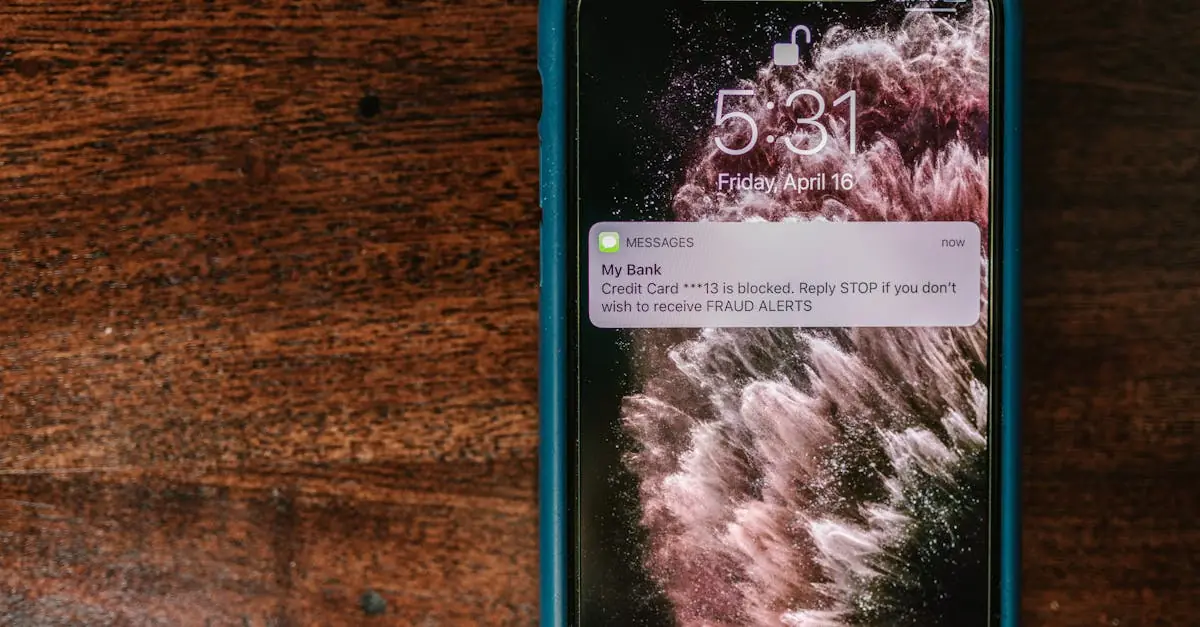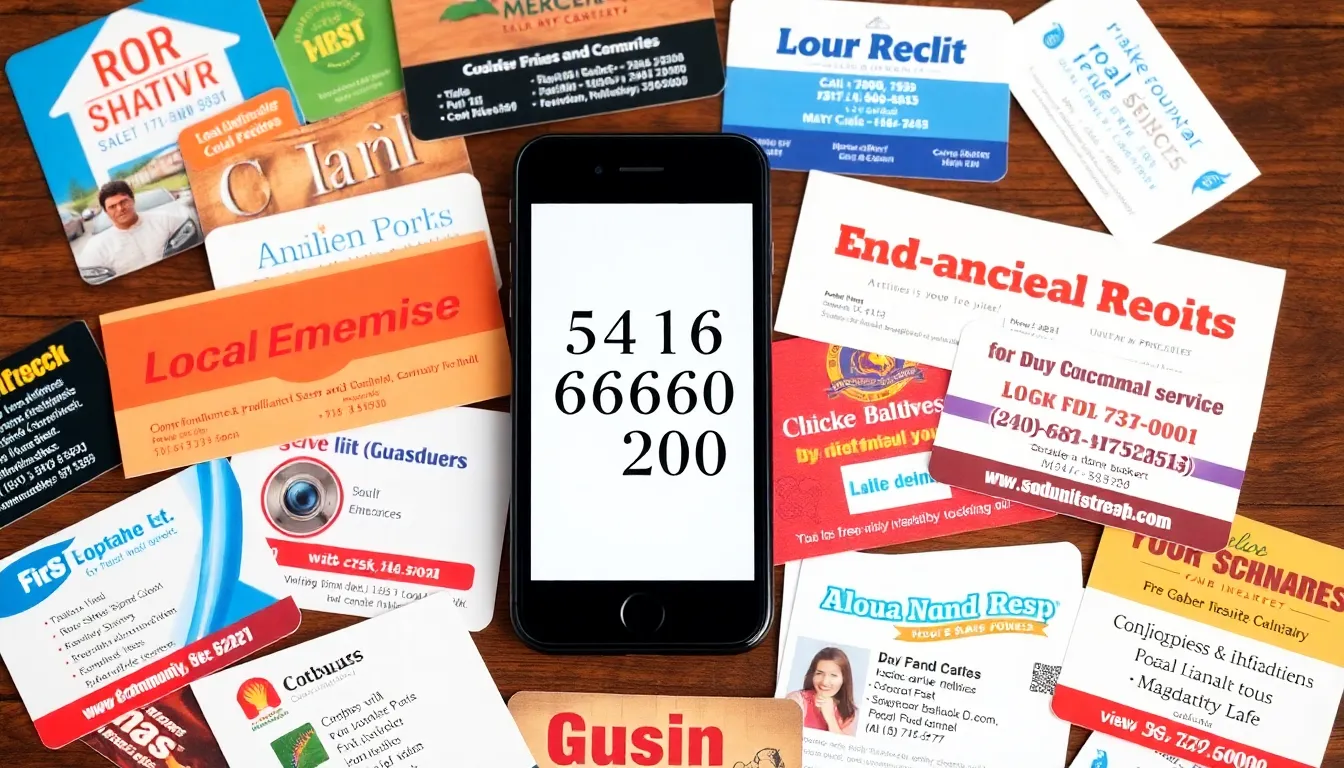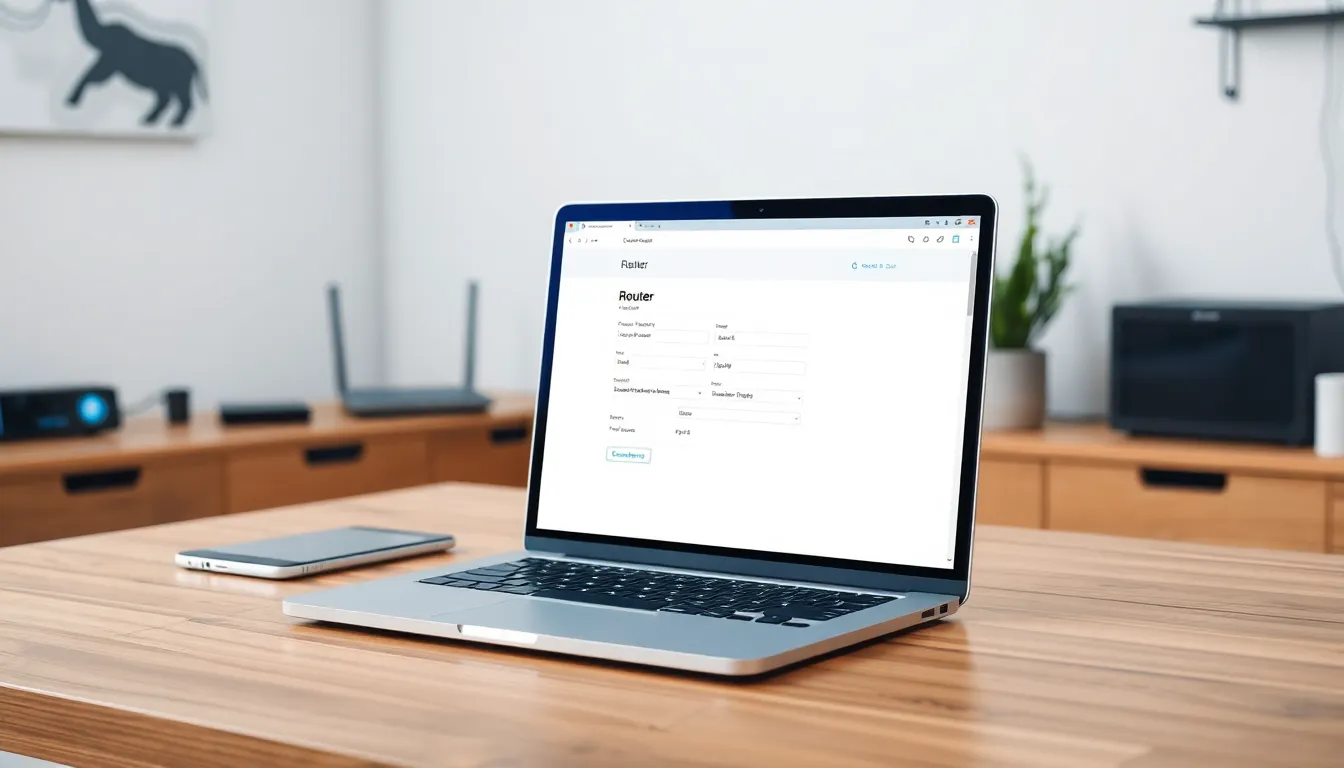Table of Contents
ToggleEver wondered what your ex or that annoying spammer has been up to since you hit the block button on your iPhone? You’re not alone. Many people find themselves curious about those messages that never quite made it to their inbox. It’s like a secret club where only the blocked get to hang out, and trust me, you’re not missing much—unless you’re into unsolicited offers for miracle weight loss pills.
Understanding Blocked Messages on iPhone
Blocked messages represent communications from contacts that users have intentionally excluded from their messaging applications. The blocking feature prevents unwanted interactions and keeps the messaging environment free from distractions.
What Are Blocked Messages?
Blocked messages occur when a user restricts a contact from sending texts or making calls. These messages do not appear in the user’s inbox, and the sender receives no indication of being blocked. Users can access information about blocked numbers through their settings. Understanding this mechanism helps users manage their communications effectively.
Why Block Messages?
Many individuals choose to block messages for various reasons. Common motivations include preventing harassment, avoiding unsolicited spam, and maintaining personal boundaries. Blocking ensures a more peaceful messaging experience, allowing individuals to focus on meaningful interactions. Protecting mental well-being often drives these decisions, as unwanted messages can create stress.
How to Block Messages on iPhone
Blocking messages on an iPhone ensures unwanted communications are prevented from reaching the user. Following specific steps makes this process easy and effective.
Steps to Block a Contact
- Open the Messages app.
- Select the conversation with the contact to block.
- Tap the contact’s name or number at the top of the screen.
- Choose the info icon.
- Scroll down and tap Block this Caller.
- Confirm by tapping Block Contact.
Completing these steps effectively blocks the contact from sending messages or making calls.
Managing Blocked Contacts
- Go to Settings.
- Tap Messages.
- Select Blocked Contacts.
- You’ll see a list of all blocked contacts.
- Remove a contact by tapping Edit and then the red minus icon next to the contact’s name.
Managing blocked contacts allows for easy adjustments, ensuring users maintain control over their messaging environment.
Where to See Blocked Messages on iPhone
Blocked messages on an iPhone can raise curiosity about what messages users are missing. Two main ways exist to access this information: viewing blocked messages through the device’s own features or utilizing third-party applications.
Accessing Blocked Messages
Accessing blocked messages directly on an iPhone isn’t straightforward. iOS doesn’t store blocked messages in an accessible format. Instead, when a contact is blocked, their messages immediately vanish from the inbox. To view blocked numbers, users can navigate to Settings, select Phone, then Blocked Contacts to manage the list. Although messages aren’t retrievable, users can see which contacts are blocked and decide if adjustments are necessary. Making changes to this list allows for better control over the messages received.
Utilizing Third-Party Apps
Third-party apps offer alternative solutions for managing and viewing blocked message data. Some applications provide enhanced messaging features, including tracking communications from blocked contacts. Users often turn to these apps for additional functionality and better organization of messaging. Researching and selecting reputable apps ensure a secure experience. Popular choices include apps that focus on call and message management while providing privacy features. Installing a reliable app helps users restore some control over their messaging environment.
Troubleshooting Blocked Messages
Blocked messages can create confusion for many iPhone users. Understanding common issues and finding solutions aids in managing this feature effectively.
Common Issues
One frequent issue involves users expecting to see blocked messages in their inbox. Blocked messages do not appear in any messaging app, leading to misunderstandings about the functionality. Another common problem arises when users forget which contacts are blocked, complicating attempts to reconnect. Users also experience frustration when trying to manage blocked contacts due to the lack of notification from senders that they are blocked. Issues with third-party messaging apps may lead to additional confusion, as some apps do not integrate well with iOS’s blocking feature.
Solutions to Access Blocked Messages
Accessing blocked messages directly remains impossible on iPhones, as messages themselves are not retrievable. Users can review their list of blocked contacts by navigating to Settings, followed by Phone, then Blocked Contacts. This list helps users identify anyone they want to unblock. Notably, third-party applications can provide alternatives for tracking interactions with blocked contacts. These apps might offer better organization and aid in restoring lost messages from previously blocked individuals. Solutions exist but require careful consideration of available features.
Navigating the world of blocked messages on an iPhone can be a unique experience. While users might feel a sense of curiosity about what those blocked messages contain it’s important to remember that these communications are intentionally excluded for a reason. The blocking feature serves as a valuable tool for maintaining peace of mind and personal boundaries.
By managing blocked contacts through the Settings app users can effectively control their messaging environment. Although retrieving blocked messages isn’t possible exploring third-party applications can offer enhanced options for organization and privacy. Ultimately it’s all about creating a messaging experience that aligns with individual preferences and needs.